How did I set up GitHub Pages
- 3 minsThis should be the first post that listing how I set up GitHub Pages in 2017.
There are a lot of tutorials out there and I just want to contribute one today. There is a StaticGen that tells you which static site generator is the most used.
In 2015, I have tried Hugo in the first place. It was really nice, and there are a lot of blogs that tell you why they changed from Jekyll to Hugo or other static site generator. I’m not here to tell you which one is better, I just want to tell you how I set up Jekyll. If you tried to deploy on GitHub, I think Jekyll is still a good static site generator to use.
Prerequisite
- Ruby (because you need to use gem install)
- Git (just basic knowledge)
- GitHub account (you need an account before you can deploy blog on it)
Install
~$ gem install jekyll
Next, you can use Jekyll to initiate a project
~$ jekyll new my-new-site
~$ cd my-new-site
~/my-new-site$ jekyll serve
Then, open your browser and go to http://127.0.0.1:4000 and you can see your default theme serving on local.
Deploy to GitHub
Remember we already have our GitHub account. If you don’t have this, go to GitHub and sign up for one.
At this point, you can decide what kind of url does your website have?
- Use GitHub default url https://username.github.io
- Apply custom domain https://example.com
Use GitHub default url
Before proceeding, you have to make sure you have created a repository named username.github.io where username is your username (or organization name) on GitHub.
For more details, you can look here.
~/my-new-site$ git init .
~/my-new-site$ git add .
~/my-new-site$ git commit -m 'init git'
git remote add origin https://github.com/username/username.github.io.git
git push -u origin master
After you push repo to GitHub, it will automatically build the website on master branch.
Apply custom domain
In this case, you have to set your branch to gh-pages and add a CNAME file in this repository, which contains the domain you bought from GoDaddy or other provider.
- Take GoDaddy for example, please specify A to 192.30.252.153 and 192.30.252.154 and CNAME to username.github.io. Just like the following picture.
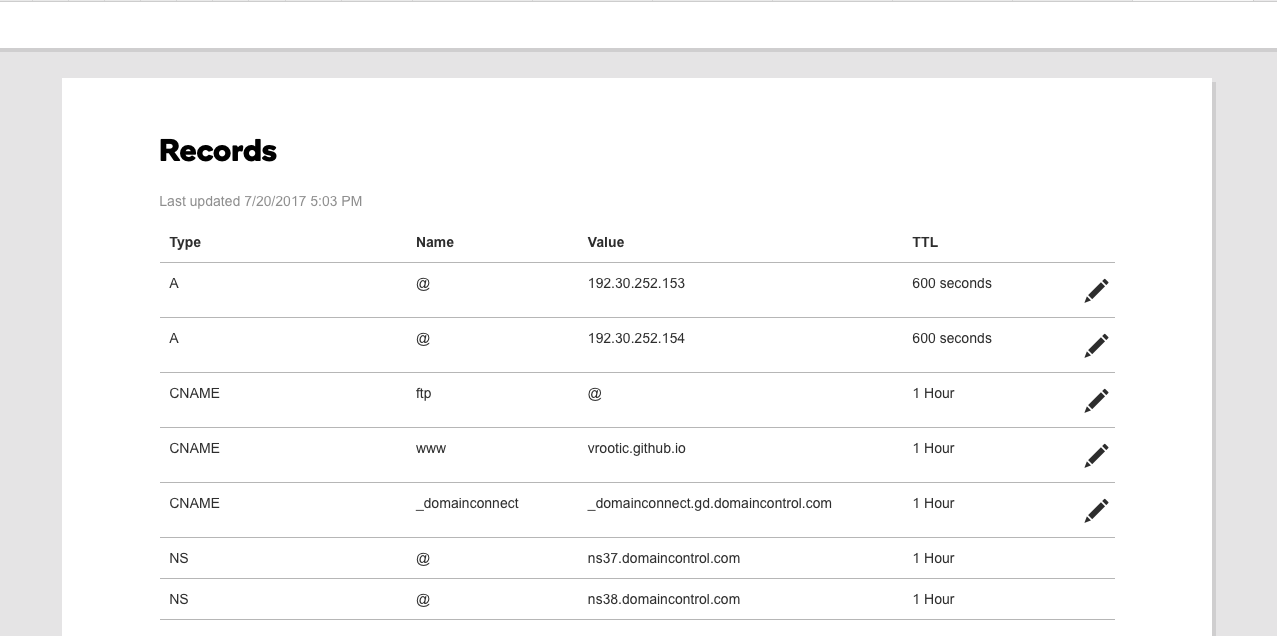
-
Back to local, we can start pushing repository to GitHub.
~/my-new-site$ git init . ~/my-new-site$ git checkout -b gh-pages ~/my-new-site$ git add . ~/my-new-site$ git commit -m 'init git' git remote add origin https://github.com/username/username.github.io.git git push -u origin gh-pages -
Go to GitHub repository settings page to check GitHub Pages Settings:
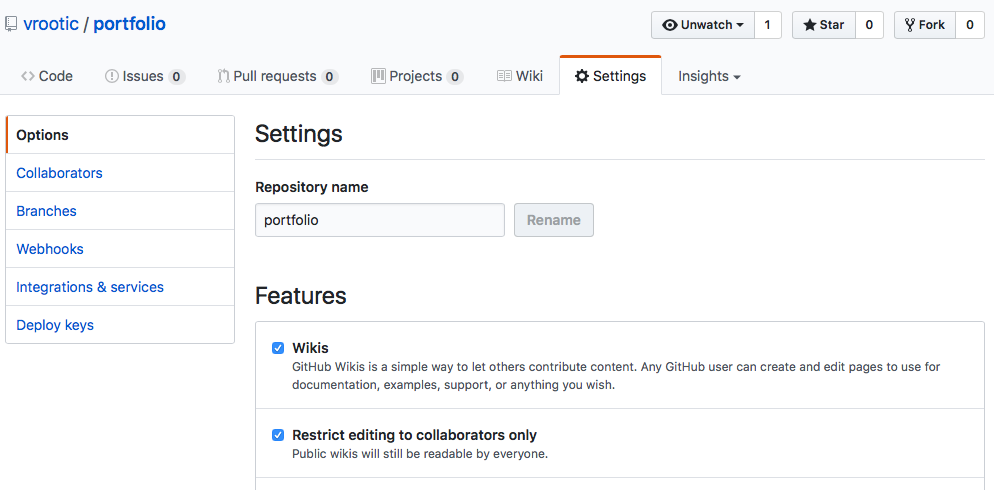
- Please make sure source points to gh-pages branch and custom domain points to the domain you bought.
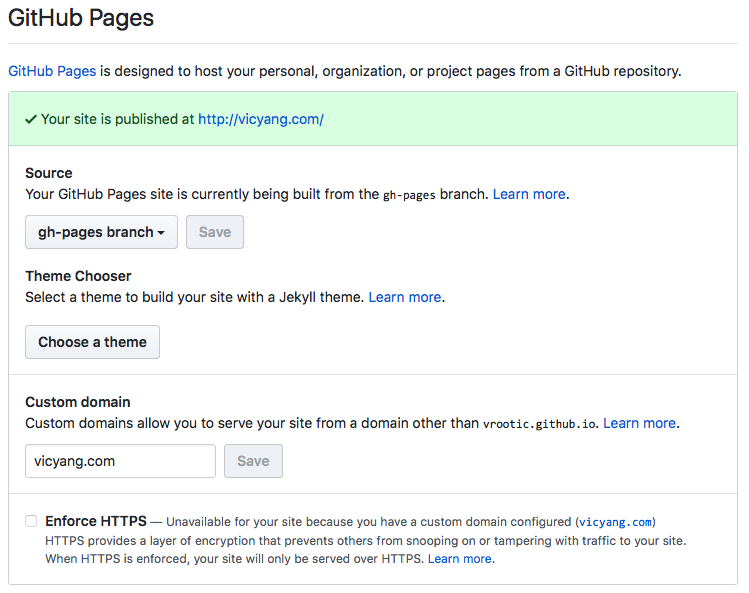
- Then you can go to your domain and see the result.
Reference
[1] GitHub Pages
[2] 利用Jekyll與Github Page建立自己的Dev-Blog
[3] Github Pages + Jekyll 快速架站
[4] Setting up GitHub Pages with Jekyll
[6] Extending Layouts in Jekyll
